
Scroll down for step-by-step instructions to turn off personal search
Earlier this week Google announced that search is going "social," so that what you find when you do a Google search will be influenced by what your friends on Google+ are saying. In a blog post, Google said that it's "transforming Google into a search engine that understands not only content, but also people and relationships." In addition to putting your friends posts and pictures front and center in search (subject to the privacy options they chose when the posted it), Google now presents search results based on what your friends are saying. So, if your Google+ friends like a certain restaurant, its more likely to come up higher on a search. And if you search for a person and that person has a Google profile, that's what's likely to pop up.
Privacy and antitrust concerns
As the New York Times pointed out, some privacy advocates are concerned and others worry about antitrust issues, arguing this gives Google a competitive advantage over Twitter and Facebook that don't happen to own a dominant search engine. I'll leave it up to regulators and Google's competitors to worry about the antitrust issues
I'm not terribly worried about privacy. To its credit, Google+ has good privacy controls. Every time someone posts, they can determine the audience. It can be specific individuals, people in their "circles" (who they have opted to share with) or the public. Still, there is a contextual difference between finding a post in Google+ vs. finding it in a what may be an unrelated search.
Biased results
My biggest concern about the change is that it kind of ruins what Google spent so many years building. Google's well honed algorithms have historically been based on finding the most relevant results based on their "importance." It's a complex and secret formula but it's based, in part, on how many other sites link to it and the ranking of those sites. If a lot of highly ranked sites link to a page, it's likely to have a higher ranking than a page with few links or even a page with a lot of links from other pages that aren't highly ranked. The algorithms aren't perfect and they can be gamed, but they generally produce results that are at least reasonably objective.
As Mat Honan pointed out on Gizmodo, the problem with social search and personal results is that it biases the results based on the perspective of your friends. If I had a lot of friends who worked for Chrysler and I asked them to name the best car on the road, chances are they'd pick a Chrysler car. But if I asked the general public, I'd probably get a different response. It's like that old joke Democrats used to tell after the 1972 election, "I don't know how Richard Nixon got elected, all my friends voted for George McGovern." I'm sure many Republicans felt the same way after the 2008 election.
Turn off personal search
Fortunately, there is a way to completely turn off personal search as well a way to see universal results after getting your personal results.
To see general results on a specific search, after the search just click the globe near the upper right corner of the search results page. The will hide personal results.
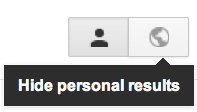
Click the globe to temporarily disable personalized search for this one search. The person icon restores personalized search
Turn off personal search for all searches
To turn off personal search for all searches:
1. Go to Google search and click on the gear icon in the upper right corner and click "Search settings." You need to be signed-in to your Google account to make any changes.
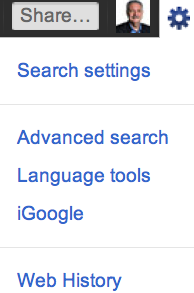
Click on the gear in upper right corner to change search settings
2. Scroll down to the section marked "Personal results" and click on "Do not use personal results."
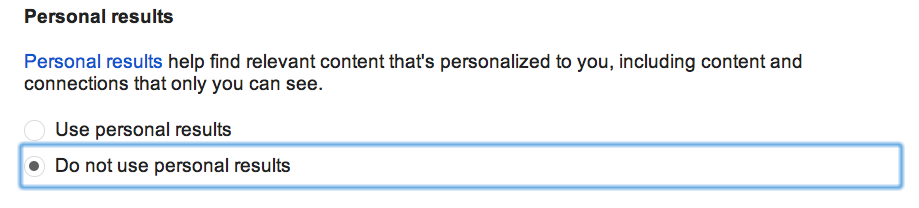
3. Scroll to the bottom of the page and click Save.
Another option is to do your search using the private browsing or "incognito" option of your browser. When using that option, you are not logged into Google and none of your usual preferences are in effect. Also, there is no record of any searches or activity stored on your machine or sent to Google. Another option is to log out of your Google account.
Disclosure: Larry Magid is co-director of ConnectSafely.org, which receives financial support from Google and Facebook.
This article also appears on Forbes.com.