It's not the biggest secret in the tech world that tablets and their e-cousins, eBook readers, have exploded onto the market. It's hard not to have been inundated reading about them. We've reviewed a couple of the more popular eBook readers here in the past, but these month tablets take the front seat. But from a slightly different angle, not the ones you've read about. It's easy to think that if a tablet isn't an iPad or Kindle Fire, Nook or Galaxy Tab, it must not exist. But the options are there - including an existing option that will no doubt boom onto the scene later in the year when Windows 8 is released. It turns out that the world isn't entirely iOS and Android after all. Though, like water, it's certainly most of it...
•Pandigital SuperNova
•Kupa X11
Late last year, Pandigital (a company best-known for its excellent line of electronic photo frames) introduced a major upgrade in its ebook/tablet line with the Nova. It was reviewed here, generally positively, though it had some issues. Subsequently, the company built upon that and has soon after now released its SuperNova, a higher end tablet. On the surface, the two units are pretty similar, but it turns out that the small improvements make all the difference in the world. While the Nova is a nice, inexpensive tablet with some issues, the SuperNova is a slick, mid-range tablet with reasonably strong features.
First, the differences.
The SuperNova has an 8" screen, rather than the 7" of the Nova. Personally, I prefer the smaller screen because the model could fit in one's pocket, making it especially easy to carry around. But the larger screen does provide more landscape (always a benefit when watching videos) and allows more room for productivity - though productivity is less a strength of any tablet (including the iPad), compared to how it handles content. My preferences aside, it's likely that the larger screen will be of interest to a wider segment of the public. It weighs in a touch over a pound, at 16.6 ounces.

The SuperNova also now includes Bluetooth. You may not be able to connect to all Bluetooth devices, since the SuperNova runs on Android 2.3 and some Bluetooth devices might require Honeycomb, which is version 3.2. However, the addition of Bluetooth means that a lot of devices that weren't accessible before with the Nova will now work with the SuperNova.
(Note: Subsequent to writing this review, Pandigital has said that they will be upgrading the device to the new, upcoming Android Ice Cream Sandwich operating system. This is a notable advancement when it takes place - if it already hasn't by the time this review appears. Not only will the SuperNova have the most advanced Android O.S., but that will allow users access to the high-end Android Market for downloading apps. More on apps later.)
Additionally, there is an advanced processor. If you're interested in such techie explanations, it's a Samsung S5PV210 Cortex 1.06Hz Performance processor (1 GHz) with dedicated GPU graphics engine. The short, human version of this is to say that the SuperNova is much faster, run videos and music notably smoother, and apps open more quickly.
But the most noticeable difference is that the screen is capacitive multi-touch digital TFT LCD, while the Nova is active touch. The biggest qualm I had with the Nova is that its touch screen wasn't overly responsive - you'd often have to tap an icon several times (and in the direct center), and scrolling would sometimes cause an app to pop-up prematurely. With the SuperNova, the screen is as extremely responsive. Combined with the faster processor, apps open fast, and scrolling is very smooth. Turn the device to landscape mode, and the switch is near-instant. With the Nova, the touch screen is a little temperamental. The SuperNova is as fluid as you'd want it to be.
I've also noticed that WiFi works better on the SuperNova. There were a few radio stations I had difficulty connecting to with the Nova - being a lower-end device, its chipset that supports WiFi connection isn't as strong as high-end units. But with the SuperNova, I was able to connect to those same stations, and the WiFi works well.
In most other ways, the SuperNova is near-identical to the Nova - though make no mistake, those are significant improvements. They're the differences that move a nice, low-cost beginner's tablet into the realm of the solidly competitive with the Big Boys.
And the Big Boys, in this case, start with the Amazon Kindle Fire and Nook Color. (The iPad remains at the high end, in the $500-600 range.) The Pandigital is available at the time of writing for $229. The Kindle/Nooks are $199. It's certainly possible that the SuperNova will come down in price by the time you read this, but if not, know that for all the good things the Kindle Fire and Nook Color offer, like content connectivity, they don't have a camera, microphone or webcam - and the SuperNova has them all. In fact, it has a two cameras - front and back, so you can use Skype with it.
To be clear, as well, the SuperNova does provide strong connectivity for eBooks. In fact, like the Nook, it has direct access to the Barnes and Noble eStore, and the full range of content there.
(One thing this reviewed unit doesn't currently have is access to the extensive Android Market, since that requires Android version 3.2 and above. But there is an included app to the GetJar appstore, which offers a huge amount of free apps. Though not as rich, high-end and comprehensive as the Android Market, you're pretty well covered - and also have access to other Android app websites. As importantly noted above, however, the Android Market will soon be available.)
The SuperNova has 4 gigabyte shared storage, which is fine for limited use, though it also has expandable memory up to 32 GB using a microSD card. I tested this with a Kingston Class 10 32GB MicroSDHC card, and they worked well together. Using this expanded memory significantly improves the usability of the tablet, allowing you to add a heavy compliment of photos, a music library and videos. (The Kingston card comes with an adapter included, and cost $33 at the time of writing.) By way of comparison, the Nook Color can also be expanded with a 32 GB microSD card - however, the Amazon Kindle Fire has 4 GB memory only.
The Pandigital plays back videos fairly smoothly. Photos take a second or two to come into focus, but afterwards are sharp. It takes a minute or two to load photos into Gallery at start up (depending on how much content needs to be loaded). However, this is not an issue if you are using the tablet for other things before accessing the Gallery, because it loads them in the background.
The sound quality when using headphones is pretty good. It's quite listenable when using the external, built-in speakers, but don't expect anything better than that, sort of at the thin level of an AM portable radio. One big quibble I have: the headphone jack is located at the bottom of the tablet which means you can't stand it up with a plug inserted, unless you lean it on the side, lengthwise.
The screen has a 600x800 resolution. Though the image is a little on the darkish side, and you won't be blown away by a lush brilliance or high resolution, it's reasonably sharp and easy on the eyes,.
As noted, the rest of the SuperNova is very similar to the Nova.
The SuperNova is a Wi-Fi only device. That limits its versatility, though also helps keep the cost down. Its battery life is rated at 8 hours with the WiFi turned off. It takes about 2-1/2 hours to make a full charge, and you can use the device while charging.
(Importantly, this is why if you're mainly interested in reading eBooks you're far better off with a dedicated eBook reader than any tablet. A standalone eBook reader will have a significantly longer battery life - up to two months, turned on all the time - and be significantly lighter to carry. But if you do want the added content and productivity features, and Internet and email connectivity, along with the ability to read eBooks, then a tablet is the option of choice.)
The tablet some with several "widgets" built in that provide more functionality - among them are a clock/alarm widget, one for weather, a power-setting widget with controls available for easy access, and an ebook reading widget.
As mentioned, the SuperNova has a relationship with Barnes & Noble, so you have direct access to their online store by clicking on the B&N app. The My Library screen provides a graphical bookshelf, and the top "shelf" shows your most recently-accessed books. (Note: by placing the B&N "widget" on the home screen, your two most-recently read books will be displayed there, as well as provide a direct link to your magazines and newspapers.)
The e-reader itself is basic but well-featured enough and works nicely. Being an LCD screen, there is absolutely no flashing when you turn a page - pages smoothly slide left or right. Text is crisp black on a bright, white background. This makes for pleasurable reading, and you don't need any additional light in a dark room, as you would with E Ink. That said, unlike E Ink, you can't read outdoors in bright sunlight, since the text will be washed out. And some people find the bright light of LCD more tiring on the eyes than E Ink.
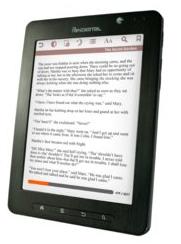
You can highlight selected text to access the dictionary or add a note. If your Wi-Fi is active, another option will take you to the Internet for a Google search. At the top of the screen, always-accessible options include easy bookmarking, changing font size and search for text. You can also invert the brightness for reading at night so as not to disturb anyone else in the room, changing the black text on a bright white background to white text on a black background. The Table of Contents page is where all your notes, highlights and bookmarks are kept.
But as noted, the Nova does a great deal more than offering e-reading. Some of those things it does quite well, though a few not as much.
The two cameras (front and back) only have a 1.3 megapixel resolution, which is quite low end, though for quick-need occasions it's fine. (Megapixels are mainly of use if you plan to print out or enlarge a photo.) You can choose between three levels of picture quality, though there's no flash. Photos are extremely crisp when viewed in the device's Gallery. The web camera takes video, but the camera has to be moved extremely slowly or you'll get blurs and graininess.
The browser is basic, but respectable and gives you a full Internet experience. Of course, you can download another browser app if you'd prefer. Typing in commands is done with a pop-up keyboard (as is all typing on the Nova). Keys are responsive, and it works very smoothly.
It takes about 25 seconds to boot-up the Nova. Because of the 8-hour battery, you may not be as ready to leave it on all day as you would an eBook reader, and definitely won't want to leave the WiFi on all the time, unless you have the device plugged in.
There's also Email widget, as well as one for social networking. The email reader is extremely basic, with only a few bells-and-whistles, but it works okay. It's not anything that will replace a featured email reader, but will suffice for on-the-road needs.
The SuperNova also has a built-in MP3 music player, which is easy to navigate, with large text, and big, clear controls. It provides a lot of information on the song playing, though it's a touch convoluted to maneuver through everything. You can also do a web search of the song, album or artist while a song is playing.
All of your apps appear alphabetically on an Applications page - this is good if you like things hidden away and organized, but if you prefer immediate access to everything, it's an extra set to go through. However, you of course can move apps to the home screen and create additional screens for them, as well as create folders to organize related-apps together.

The Nova can read PDF files, but doesn't handle them especially well with the built-in OfficeSuite app. However, better 3rd party apps will likely do an improved job, so it's easy to download one.
Android is not my favorite operating system, though this is true for whatever the device uses it. Built on the Linux system, it doesn't have the most intuitive functionality and therefore isn't always user-friendly. But that's an Android issue only, not anything unique to the SuperNova.
The User Guide is alas not one of the device's best features. A great deal is explained in only the most cursory fashion, with a lot of information nowhere to be found - and some not completely accurate, based perhaps on an earlier build.
You use the included USB cable to get access to the device for storage. When plugged into your computer, the SuperNova and its microSD card (if you've installed one) will then show up in Windows Explorer just like they are external hard drives, so you can copy/paste ebooks, photos, music files, documents and more that way.
As noted, at the time of writing the Pandigital SuperNova retails for $229. However, it can generally be found online for less, at a competitive (if not lower) price to the Kindle Fire and Nook. The big question is what you want to use a tablet for. Dedicated eBook readers are far superior if what you want to do almost exclusively is read eBooks - they're far lighter with significantly longer battery life. A high-end tablet like the iPad provides much more functionality and 3G connectivity, though at a much greater cost. The Amazon Kindle Fire is especially well-configured for accessing Amazon's world of content, particularly videos. And the Nook Color is highly regarded, as well. But - the Pandigital SuperNova definitely has its place in this lower-end landscape. It's priced competitively and includes two cameras, a webcam and microphone. So, it comes down to your personal needs and interests.
One last thing: though I prefer the smaller size of the Nova, the SuperNova is a far superior media tablet for only $40 more. If a smaller device that will fit into your pocket is a critical point, then the Nova is the choice of the two. But other than that, Pandigital made a significant improvement with the SuperNova.
KUPA XI1 WINDOWS TABLET
The tiny, little-known company, Kupa, has decided to take on the iPad and Android tablet world. And though that might seem an uphill challenge, they've actually come up with something that stands out and is worth paying attention to. What's special and so different is that the Kupa X11 operates on Windows 7. Further, it can also run the upcoming Windows 8, though at the moment that's in beta form. (More on this later.)

As widely popular as iPad and Android tablets are, they are most effective when it comes to content - browsing the Internet, checking email, watching movies, reading books. But productivity takes a back seat - it's difficult to do serious work on them. In some cases, depending on your job, it might be impossible. Not only are there no apps for things like Microsoft Office, Photoshop, QuickBooks, and such, but more importantly, if you're in a profession that uses proprietary software (like the legal or medical profession), you're out of luck. For instance, if you're a professional screenwriter who works with your beloved Movie Magic Screenwriter or Final Draft, they simply don't exist as apps.
But being a Windows-based tablet, that's no problem for the Kupa X11 - you don't need apps. It runs actual, full programs. You simply install your favorite software, and use it exactly like you do now. You can download the programs online, or use one of the two USB ports to plug in a DVD player or Flash drive to install software the same as you do with any laptop or desktop.
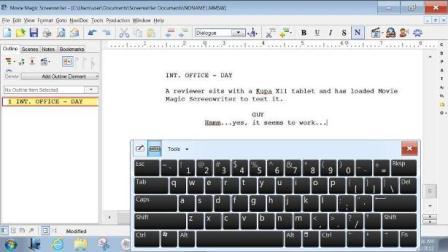
I had both Movie Magic Screenwriter and Final Draft installed on the Kupa and gave them a run-through. They ran perfectly, especially using portable Bluetooth wireless keyboards, like Verbatim's (reviewed here previously) that folds up to fit in a jacket pocket or ZAGG's (which will be reviewed here shortly), tiny enough to stick in a carry bag. For more substantive work, you can plug in a full-size USB keyboard. The tablet also has an onscreen keyboard which works well. (It's not something you'd want to use to write with at length, but if you're on the road without a portable keyboard, it could be a lifesaver.) The bottomline is that was a pleasure to be able to take a tablet with me and be able to work on a script anywhere.
The X11 also comes with a full, working version of Microsoft Office suite. Further, any little utilities you use now on your PC system and find indispensable to your work, you're not lost without them on your tablet - just install them on the X11, same as you would on a computer. For instance, I use the utilities HyperSnap to take screen shots and ClipMate, a great utility that keeps an extensive record of text that gets copied and which I've come to rely on, but neither has an app. However, I was able to simply install them both on the X11. (With HyperSnap, I could also transfer these graphics back to my desktop by simply copying them to a Flash drive.)
They X11 has a Multi- touch, capacitive high-resolution screen. The screen is very clear, easy to read and operate. It's also extremely responsive and, like any tablet, will change orientation if you turn from horizontal to landscape. Know that the default on the Kupa is horizontal, unlike most tablets - but that's because it runs programs like your desktop or laptop computer would, whose programs are designed for horizontal. Also, while the screen switches orientation quickly, there was a slight lag.
Because its resolution is 1366 x 768, some icons are small for your finger and therefore easier to access with the included Tablet Pen. (Keep in mind that this is likely to be slightly more the case with Windows 7 than Windows 8, whose resolution and "tiles" are designed from the ground up for tablets.) You can also use the Tablet Pen to draw or take handwritten notes in the Windows Journal. It does a very nice job, too, with the tablet's handwriting recognition feature: write out your notes, and they get converted to digital text, impressively accurately. Somewhat similar, Microsoft Word on a Windows 7 tablet has an effective handwriting feature that allows a range of formatting.
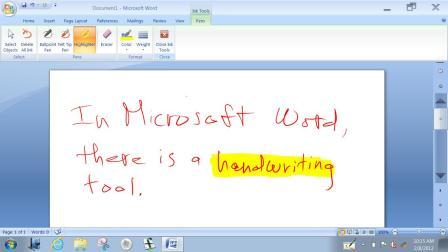
Video plays back smoothly, and was easy to watch without jerky frame-loss of the image. Sound was fair, but as with all tablets, you'll likely use earphones or an external speaker. There also is a fingerprint reader, something which tends to be temperamental on most computers but worked surprisingly well, for logging into sites with just a swipe.
No ebook reader is pre-installed, but it's simple to download and install whatever you want, for instance, Adobe Digital Editions or Calibre
Probably the first thing you'll notice about the Kupa X11, before getting to any of this, though, is how impressively solidly-made it is. The negative of that is it's noticeably heavier than most tablets - weighing about two pounds. The positive is that it's immediately clear this isn't a toy. This is a real computer. It just happens to come as a tablet.
Before getting to the specs, it's important to bring up the aforementioned Windows 8. Though that operating system won't be available until later in the year at the earliest, the Kupa is compatible with it, so the tablet won't be outdated when the operating system arrives. Furthermore, with Microsoft's recent release of the Consumer Preview beta of Windows 8, I was able to give the X11 a test with it.
This isn't the place for a long, detailed review of Windows 8, but the quick version is that it's as major a revision of Windows as you've perhaps read. In fact, although it's a single operating system, it has two separate interfaces, meaning there are different ways you'll use it. The "Metro" interface is for touchscreens on a tablet (like the Kupa). With a simple tap, you can toggle between Metro and the more standard desktop interface that uses a traditional mouse and keyboard. The two are reasonably well-integrated, though not perfectly so. But running on the Kupa X11, Metro is slick, smooth and fast (though it will be most responsive with 4 GB of RAM), and uses large "tiles" to tap or click on to launch apps. (Yes, with Windows 8 there are now apps with the tablet. A Windows App Store has also been established.) Swiping to flip between screens works fluidly.
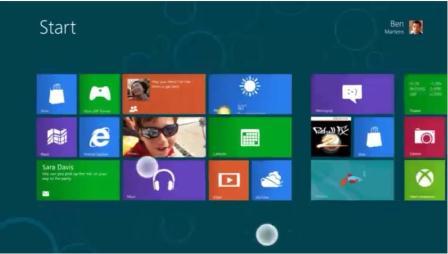
Windows 8 has familiarity to it, but there is a definite learning curve, just as Apple's iOs and Android had learning curves. Much of it is intuitive, but surprisingly not everything. The old Windows "Start" button is gone, but you access much of the same material by swiping from the sides or top/bottom to bring information screens sliding out. Know too that you can still load Windows software programs, as noted above, along with using apps.
The larger point here is that the X11 bridges the gap between the current world of a Windows 7 touchscreen tablet and the upcoming universe with Windows 8 created expressly for tablets that uses apps, swiping screens, "live" utilities and pinch-zooming, as well as being able to run full-featured Windows programs.
As for the physical Kupa X11 itself, it has strong specs. There are two cameras (front/back), a built-in microphone (therefore, you can easily use Skype), two USB 2.0 ports, an HDMI slot, a SIM slot (on some 3G-capable models, so you could use those as a phone), and it comes with 2 GB of RAM. Wi-Fi is, of course, built-in on all models. (By the way, it talking with Kupa, they seem to be continually tweaking their tablet, so it's worth checking these specs, since some of them might be subsequently upgraded.)
Additionally, the X11 has very respectable battery life, with a rated 10 hours. Standby is 30 hours. The tablet is about 11x7x.5" and has a large 10.1 LED backlit screen.
As mentioned, the Kupa X11 is very well made. There were a couple of small glitches with the Wi-Fi connection, touchscreen calibration, and camera software (things that are easily resolved), but overall it was extremely solid, and I enjoyed the experience - both with Windows 7, and the brief Windows 8 test. My impression is that right now (pre-Windows 8) it's quite good for people who have a professional need or deeply want a tablet while also wanting something they can actually do work with when on the road, not just run content. And to be clear, there are a lot of people like that. But for everyone else - right now, before Windows 8 comes along - the X11 acts more like a Windows notebook that does a few things better than a notebook, but most things more inconveniently. It fits a need for a specific group of people, but will see its greater benefits with Windows 8.
At the time of writing, the Kupa X11 starts at $700 for the 64 GB model with Wi-Fi. The same configuration but with 3G added is $800. At the top end with 128 GB, 3G/Wi-Fi, it retails for $970.
"The Writers Workbench" appears monthly on the website for the Writers Guild of America. To see this entire column, with complete product graphics and additional "TWW Notes," please click here
