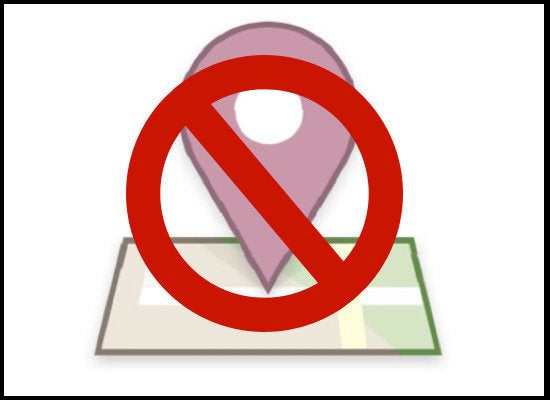
Facebook recently launched a location-based service called Places, which lets users update their location in real time and share their social activities with fellow Facebookers.
Facebook Places works only on iPhone's Facebook app and touch website, and it is similar to existing geolocation services like Foursquare and Gowilla, both of which have raised privacy issues among users.
The Facebook Places security options are set to "Friends Only" by default, but you can opt out of the service altogether. To do so follow these simple instructions:
1. Go to your Facebook account's "Privacy Settings."
2. Click "Customize settings" in the "Sharing on Facebook" section.
3. Under "Things I share" click the option box next to "Include me in 'People Here Now' after I check in." You have now disabled this feature.
The image below is what your settings should look like once you have completed these steps.

Another Places feature may allow friends to share your location -- even if you are not currently there and even if you have already disabled self-check-in. Friends using Places can check you in or "tag" you at a certain place. Larry Magid, writing for CNET, explains the distinction between a "check-in" and a "tag":
If you're checked-in by yourself or by a friend, your presence at the location is visible to anyone that either you or your friend allows, based on your friend's and your privacy settings. Your name will show up on the location's Places page, if there is one, so everyone at the location can see that you're there. If you are tagged by a friend, your presence at the location is seen by your friends or whoever they allow to see their posts, subject to their (not your) privacy settings.
You must approve a check-in request, but you are only given two options: "Yes" and "Not Now." The American Civil Liberties Union alreted ReadWriteWeb that a simple "No" option does not exist.
Again, there is an easy way to disable this feature:
1. Go to your Facebook account's "Privacy Settings."
2. Click "Customize settings" in the "Sharing on Facebook" section.
3. Under "Things others share," locate the option "Friends can check me into Places."
4. Select "Disable" from the list of options. You have now disabled this feature.
The image below is what your settings should look like once you have completed these steps.
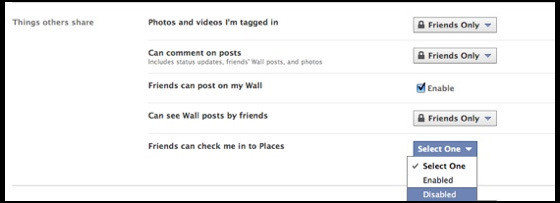
Special restrictions apply to Facebook users who are under 18. To read our complete guide to Facebook Places, click here.
