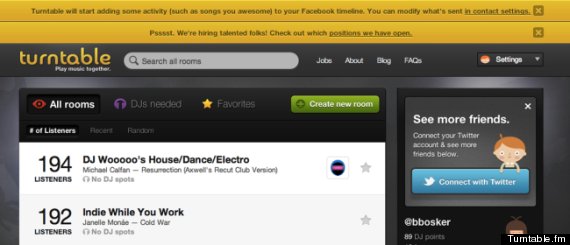On Wednesday night, Facebook introduced a new batch of frictionless apps, which the social network hopes will help you and your friends share more about what you do on a daily basis. These frictionless apps are different from regular Facebook apps in that they can automatically post on your Facebook profile whatever it is you are doing within that app, without you having to manually push a 'Share' button. Think about the way an app like Spotify shares every song you listen to, or how the Washington Post and Yahoo! News apps share every article you read on their sites.
Now, a whole gaggle of new apps will be able to do the same thing when you use them, posting to your wall as soon as you look up a recipe on Foodily, buy tickets on Ticketmaster, or go for a run using Nike+ ("Well," some of you are probably thinking, "at least I'll be safe from that one!"). After you've given consent to a frictionless app to share stories on your wall, the app will be able to do so whenever you use it afterward, without having to notify you.
The intent is not malicious, of course. These apps are designed to both help you share more information than ever before about what you're doing outside Facebook, and also to help you see more of what your friends are doing outside Facebook. But what if you don't want either? What if you don't want to share every time you're listening to New Kids on the Block or want to see whenever your friends read about "Jersey Shore" on WaPo?
There's a way to avoid both and maintain a little bit of privacy, too! Here are three tips that you can use to decrease the amount of app information in your News Feed and Ticker if all of those notifications become too much:
1. Your Old Facebook Apps Cannot Post To Your Timeline Until You Give Them Explicit Permission
Several of the most popular Facebook apps, like Words With Friends, Castleville and LivingSocial, just turned frictionless on Wednesday night, which means they now have the ability to post to your friends' Ticker and your own Timeline as you interact with those apps. If you already had these apps installed, don't worry: They're not going to start posting until you give them the okay. The next time you use an approved app, you will be asked if this frictionless sharing is okay before the app starts posting on Facebook. For example, the next time you use Foodspotting on your iPhone, you might see this notification:
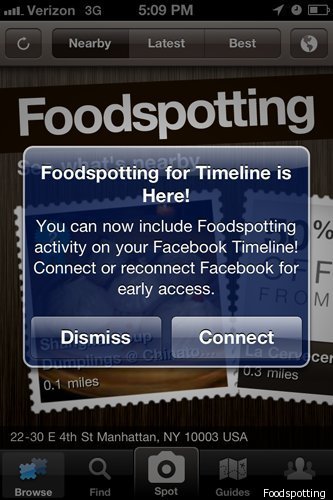
Or if you're using a website like Turntable.fm, you might see a notification like this [Note the topmost yellow bar]:
Until you expressly allow the sharing, nothing from your old apps that have switched to frictionless will appear on your Facebook.
2. No New Facebook App Can Post To Your Timeline Until You Give It Explicit Permission
Old or new, small or large, before an app is allowed to post to your timeline, you're going to have to allow it to. So if you don't want an app posting your activity on your own Facebook, you're going to need to know what giving permission to a frictionless app looks like.
If you've used Facebook apps before, you might remember that a permission box pops up before you are allowed into the app for the first time. Perhaps you're used to clicking straight through this box like the 500 pages of the iTunes Terms of Service; but if you really don't want your apps posting to Facebook, you're going to have to learn the proper settings to silence them.
If you DON'T want to allow frictionless sharing on any particular app, either:
A) Don't install the app
or
B) Change the sharing settings to "Only Me" as soon as you install.
To accomplish Part B, look for the "Who can see activity from this app on Facebook" question when you install any app. If you don't want anyone to see what you're up to, or don't want to burden your friends with the result of every Words With Friends move you make (no matter how brilliant!), set the sharing settings to "Only Me" (as seen below). That way, it's just you keeping track of your app usage and no one else:
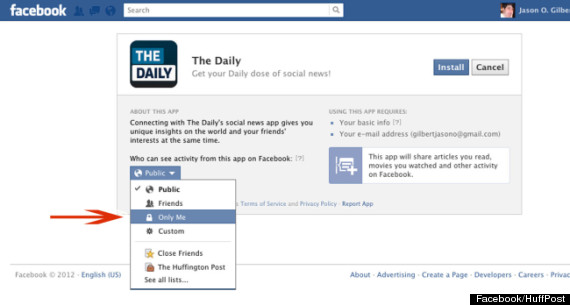
3. You Can Prevent Facebook From Tracking Your App Usage
Facebook allows you to "opt out" of these frictionless apps whenever you want, whether you're sharing with all of your friends or just yourself. If you don't like the idea of Facebook keeping a record of your app usage, you can stop the site from storing your results completely.
Buried within the bowels of the Facebook Account Settings is a section that allows you to view and manage all of your apps. When you are logged in to Facebook, click here to access your Application Settings. These are all of the applications you have ever used with Facebook, and all of the applications that can access your Facebook information.
Clicking on the "Edit" link next to any of these apps shows the permissions that each app has; certain apps, like Spotify, Washington Post, and any of the new frictionless apps, will have the ability to "Add app activity to your timeline." If you don't want to be advertising your musical tastes, culinary habits, or exercise routines, you can either change sharing to "Only Me" (see above) or click on the "X" next to "Add app activity to your timeline":
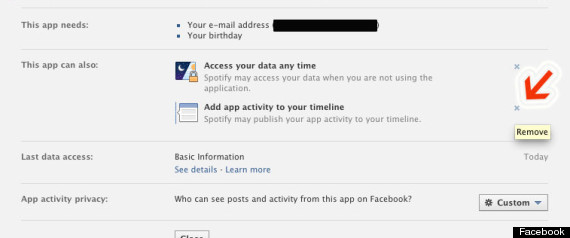
4. You Can Choose Which Of Your Friends' Apps You See In Your Newsfeed And Ticker
Let's say you have no idea what Ponyville is, and you don't want to see any more Ponyville updates on your News Feed. We already showed you how to stop the torrential downpour of your friends' Spotify posts, and this method works for all other Facebook apps, too.
If there is a particular app your friends are using that is clogging up your Ticker and Newsfeed, you can easily hide that app from ever publishing onto your Facebook again. Simply find a story on your News Feed from the offending app -- I use Spotify as an example below -- click on the arrow in the upper righthand corner, and then click "Hide All By [App Name]". Voila! No more updates from whatever app is irking you:
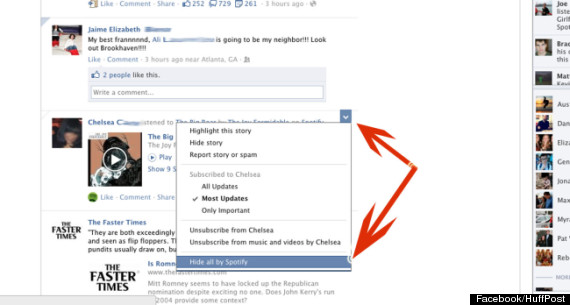
And there you have it! Frictionless Facebook app frenzy defeated. For more Facebook tips, tricks, and pictures of me wearing funny hats, subscribe to my updates on Facebook, won't you?