
How many times have you wished you could quickly straighten lines in an image that have been distorted by perspective? Being able to control perspective is particularly important for architectural photography and it can be used to make stronger compositions in all images.
How many times have you wished you could control the aspect ratio of an image? Making an image more horizontal, square, or vertical or changing an image from one to another can be a powerful tool for creating more expressive images.
One app will do both -- FrontView.
FrontView offers a cropping tool that helps you control perspective. Its interface allows you to independently position the four corners of the cropping frame. Define a parallelogram instead of a rectangle and an image will be distorted. Position one edge of the cropping frame parallel to a diagonal line you'd like to be straight and the distortion can be used to correct perspective. It can also be used to create expressive distortions.
An inset magnified preview window help's you see the corner you're moving. A dynamic preview for this interface would be a big help in determining and fine-tuning the distortion you'd like to create, but alas currently with this app you'll have to apply an effect to see it and then undo it and try again to fine-tune it. It can also be challenging to position the corners at the edges of your image, which are right at the edges of the iPhone's screen. (Try tapping and pushing the red dot away from you to the edge of the iPhone.)
You also can't position a point beyond the frame of an image, which forces you to crop image information to use it. There's a work around for this. First, expand the canvas (I use the app FilterStorm.) and then use FrontView to crop most of the added canvas. This way you get the perspective control without losing as much or any image information. You can fill in the remaining gaps along the border of an image with cloned information. (I use the app Touch/Retouch.)

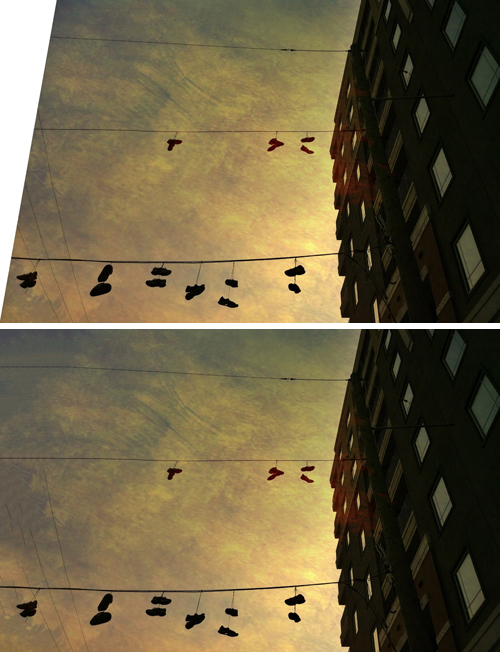
FrontView's Aspect Ratio Tune Up can also change the proportion of an image. This feature's dynamic preview let's you see the changes you're making while you're making them, eliminating the need to apply and undo the effect multiple times to get the final result you want. This is exactly the type of preview we'd like to see with FrontView's perspective control. Aspect Ratio Tune Up is so easy to use that many times you'll find you only use this feature. With this powerful tool you can make any image horizontal, square, or vertical - or simply more so. (Note that FrontView's Aspect Ratio Tune Up distorts uniformly, unlike LiquidScale's content aware distortion that distorts less detailed areas more.)

Control of perspective and aspect ratio are two powerful reasons to use FrontView. The limits of believability are potentially your only constraints. The key is remembering that doing this is possible. With practice you can make both strategies an intuitive part of your creative process.
John Paul Caponigro is an environmental artist and author, who leads workshops, seminars, and lectures internationally. Learn more at www.johnpaulcaponigro.com.