Because backing up is something so many people avoid doing, companies over the years have come along to simplify the matter as much as possible, and Clickfree has been at the forefront. The company is one of the innovators of automatic backup. Their new Clickfree Wireless Automatic Backup takes it to the next level of simplicity.
The small, black hard drive is about five inches on each side and just an inch think. A short USB plug is attached to the drive, which you plug into your computer. You've just done the bulk of your work.

A pop-up screen will start running, though it gives you about 30 seconds to make any changes. And then the program loads and begins searching your computer for files. This is one of the unique features of Clickfree. It has a huge database built in of over 400 different data file-types - for documents, music, graphics, financial data, presentations and much more, even iPod playlists. So, it knows what to look for and backs it all up. (When doing future searches, it cross-references what it finds against what's already backed-up on the drive, and then saves what isn't.) A graph on the screen keeps you informed about what's being saved and how far along you are in the process.
By the way, if you have a rare data file-type that's not in the database, you can manually add it yourself. More on using the software later, should you choose to dive in under the hood. But for most people, they're getting Clickfree for the ease-of-use and will want to stay out of any involvement. So, there's no need to do anything else if you want it that way.
Okay, the software has automatically run through the backup, it will then find your wireless settings and transfer them over. When that's done, you simply uninstall the Clickfree Wireless drive from the USB port. Then, plug it into a wall socket anymore in your home where it can pick up a wireless signal from your router, and...that's it. In about five minutes, it will make the wireless connection and the automatic backup process is underway. You don't have to do anything else. Your files are backed up, and new files will continue to be backed up, without any involvement on your part.
(There's a caveat to all this. I'll get to it later.)
The Clickfree software works when you plug it in, or when you've set the scheduler. Since it runs in the background, you can backup almost as often as you like. Every hour, twice a day, once a week, whatever you prefer. (Well, almost whatever. The options are hard-coded in, and there are many, but it would be preferable for there to be more. There's really no reason not to provide them. For example, while you can select backing up every five days, there's no choice for every four hours, which is far more useful. I wouldn't be surprised to see additions in the next upgrade.)
The program is set up very intuitively. For most people, you won't even use the features - since the point is to plug in and walk away. But if you like to get under the hood, the main Backup Status screen is where you can Backup Now, Restore files, or Do More.
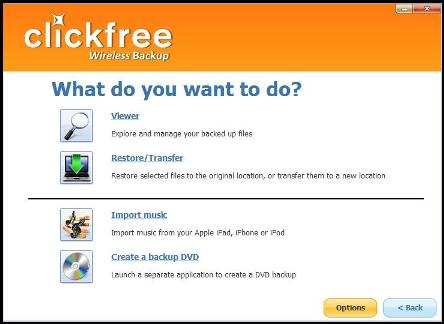
"Do More" is where most of the manual functionality lies.
The first tab is the Viewer, which manages files. You can browse or search files. There's also great accessibility to your photos here with a built-in Photo Viewer. You can print photos from here, turn them into wallpaper for your Desktop, and share photos with Facebook, Flickr and MySpace.
Another option is the tab for importing music from an iPod/iPad/iPhone. After connecting your device, you can then select all your music, or individual songs or even playlists. A music player lets you preview music first. This is quite convenient for transferring your music or restoring playlists that may have gotten corrupted.
This is also where the Restore/transfer tab sits. You restore files to their original location on your hard drive or transfer to a new, different location. And you can restore files wirelessly.
The CD/DVD archiver will copy material directly to DVD. And in a very helpful touch, a Photo Viewer and restore program will get installed on the DVD for offsite storage. This process is also helpful for migrating data from XP to Windows 7, or transfer from Windows to Mac.
(By the way, know that Clickfree will run both Windows and Mac, even on the same device. And you can backup multiple computers on one device as long as there's room. If you're running out of space, a pop-up window will inform you. The Clickfree Wireless comes in either a 500 GB configuration or 1 terrabyte. For comparison purposes, by full backup used 64 GB.)
The Options button is where you change Backup Settings. As it turned out, that I had reason to test this - I happened to have another hard drive attached during back up which I hadn't wanted backed up. It was easy to tell the program to remove that drive from being backed up and easy to delete all the files that had gotten backed up. You can also "Add file types" here, if you find you use one that isn't covered. But the list is pretty comprehensive. A few years back, I told the company about some file types used by Movie Magic Screenwriter and Final Draft, and those are now permanently included. So, too, the file extensions from some small word processing programs I use.
The first backup will take a long time, because it's finding everything. In my case, it took two hours. But subsequent backups will take less - and depending how often you backup, much less. That's because it's now only finding files that have changed since the last backup.
Hovering your mouse pointer over the Clickfree Wireless icon in your System Tray provides you with a variety of pop-up information, most notably when the last backup was done.
That brings up the caveat mentioned earlier.
For most people, setting up the Clickfree wireless will be as easy and seamless as described. I had a slight issue. The set-up runs simply if your router is connected to your computer wirelessly - that's how the device is designed. However, if you have a wired router connection, the Clickfree won't be able to get your settings automatically, and you'll have to enter them manually.

It's reasonably easy, and prompts you for the information. (The "network name" and "password" is merely the name and password you always enter to log into your own wireless network at home.)
For reasons I can't explain, though, this didn't work for me. It said it was set-up. But when I went to use the device, it said it wasn't connected. I contacted the company, they ran through some tests - and ultimately had me enter my network name and password...and everything worked fine! What was fixed differently, I cannot tell you. It should work. And it did work eventually.
I've had a few small glitches running the Clickfree Wireless. Occasionally it shut down while running a backup - but it usually would start up again a few minutes later. And it always ran during the next scheduled backup. Sometimes, too, the auto-backup starts late. The company says all this is common - it can happen when the device loses its connection whenever the computer sits idle for more than a few minutes. Any loss of connection forces the Clickfree to restart itself. There was also an oddity when I changed settings of where to look for files, and more "new" files seemed to have been re-backed up - which (if it occurred) isn't a problem, just that the backup took longer. And one time I lost the wireless connection. Fixing that, however, is a breeze: you just unplug the device from the wall and re-plug it back in, or connect the Clickfree Wireless back into your computer and let a new backup run.
I have one quibble with the actual, physical device. The attached USB cord is extremely short, though strong. As such, you can't really set the unit down when plugged it, and it just hangs down from the USB port. Because the cord is as strong as it is, it holds fine, but if you need to use ports that are tightly enclosed, it could be difficult. Of course, being a wireless device at heart, this isn't something you will face often. Perhaps including an extension cord would help.
The Clickfree Wireless works best for computer novices, bewildered by backing up, or people who simply tend to get lazy about doing backups. (Windows 7 comes with an included backup program that's very good and fairly easy. Though for the Truly Bewildered, "fairly easy" can still be problematic, especially compared to the simplicity of "plug in.") Another use is for those who have a system setup around their desk that's jumbled with so many connections making a mess, and want to set up the device out of the way. Also, it's an excellent solution if you have multiple computers, since you can back them all up wirelessly with this one, hands-off unit.
For advanced users with a single system, it's not particularly necessary, especially if you want a wired connection that you can control the configuration more precisely. Or if you diligently do backups. But even then, it's a nice safety net as an additional backup that you can stick somewhere out of the way and let it keep protecting you, out of sight, out of mind. At the time of writing, the 500 gigabyte model retailed for $180. The 1 terabyte unit is $250.
"The Writers Workbench" appears monthly on the website for the Writers Guild of America. To see this entire column, with complete product graphics and additional "TWW Notes," please click here
