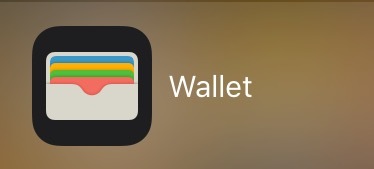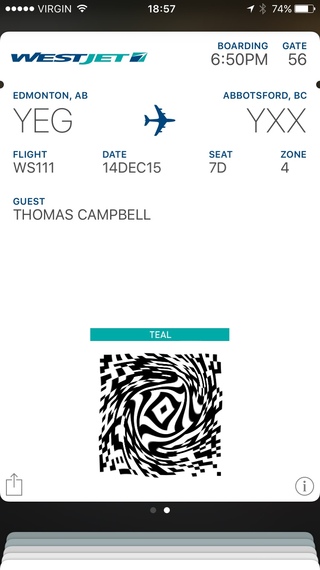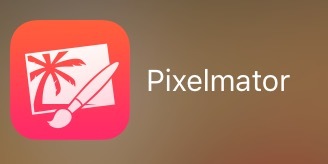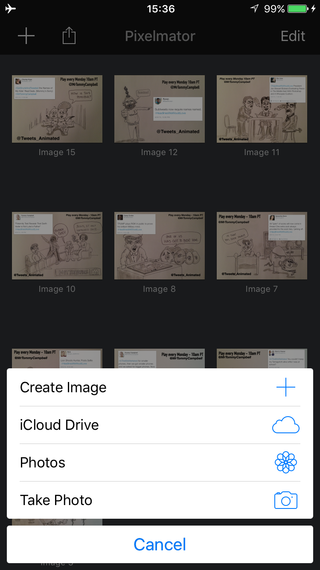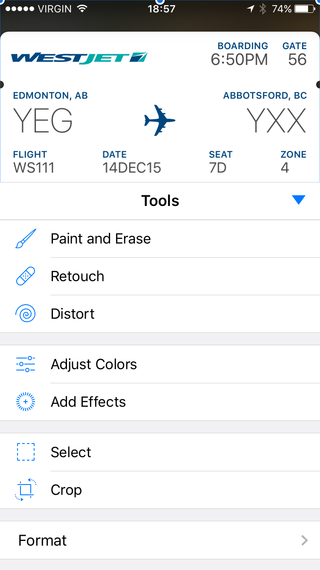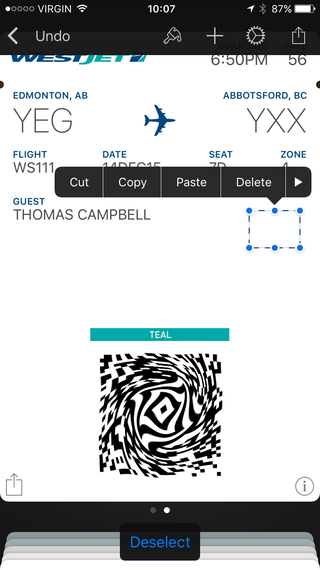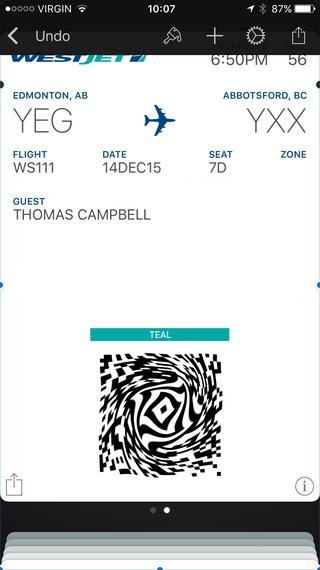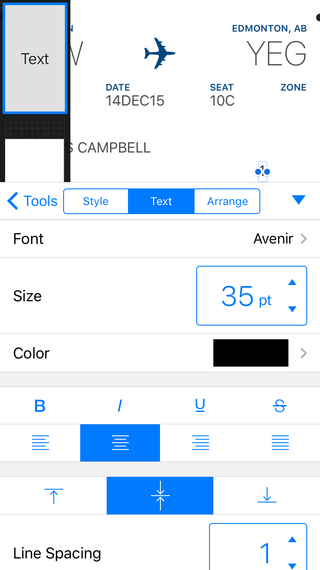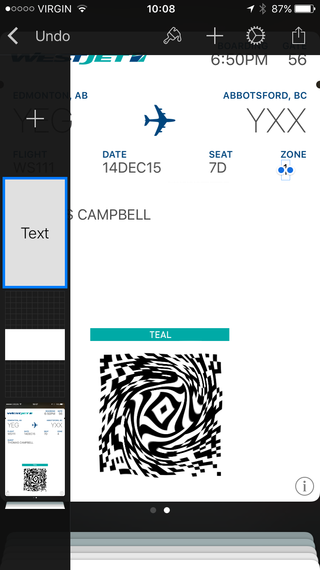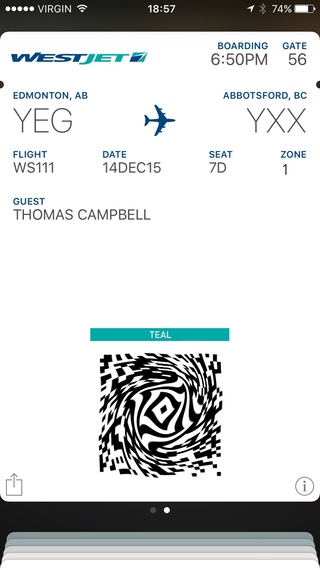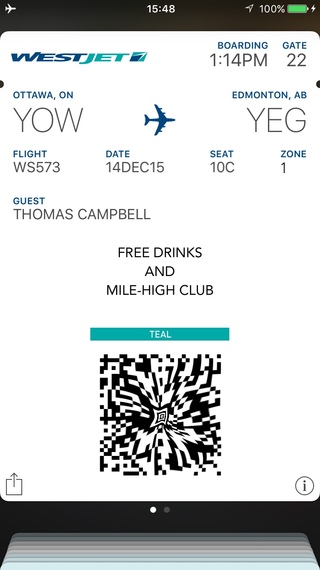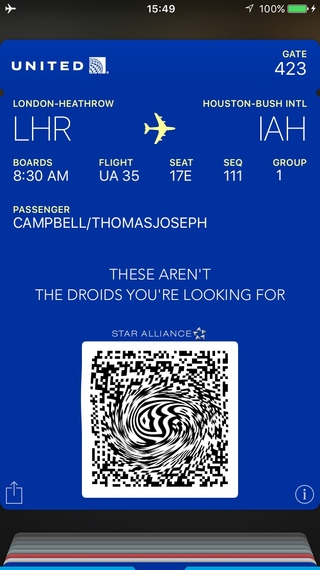Over the years, I've spent a lot of time on planes, far more than the average person. Stand-up comedy and acting have taken me to thirty-five countries and my ten-year passport often causes a stir at border security. Firstly, because of the foreign stamps, secondly, when the photo was taken I had hair. Lots of it. I recently invented an airline life-hack that will allow anyone with an iPhone and a bit of confidence to board Zone 1 for free. There's nothing worse than waiting in a long line, only to get on a plane where the overhead bins are crammed, leaving you no choice but to gate-check your bag. Airlines either charge extra for pre-boarding, or they include it as part of a higher fare. Wherever you're sitting, I'm here to help you keep your money and still board first, because winning is awesome!
In order for this to work, you cannot have a printed ticket, you must be using an electronic boarding pass. Let's be honest, if you're still using a paper ticket then you probably also use a pager and listen to Nickelback, so just go away now, I don't want to help you.
The airlines give you twenty-four hours to check-in for your flight, this is plenty of time to perform a hack that takes no more than a few minutes.
Step One:
Bring your boarding pass up on your iPhone's screen. It's located in Wallet.
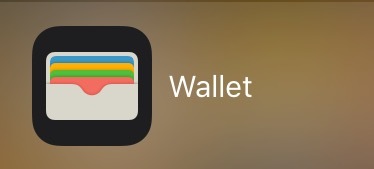
This used to be called Passbook, because Apple loves to change things for no f**king reason.
Step Two:
Take a screenshot of your boarding pass by pressing the home and lock button at the same time. Your screen will flash and it's saved to Photos.
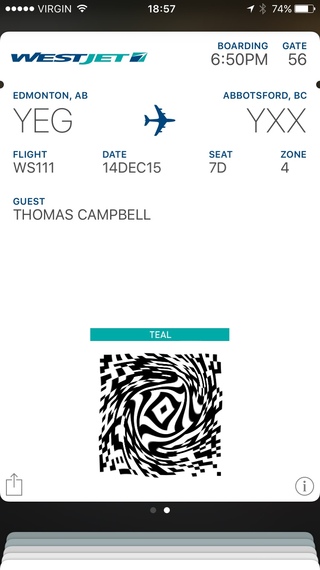
Screenshot of boarding pass as it appears in Wallet.
Step Three:
Open a photo editing app. I use Pixelmator, but there are others on the App Store.
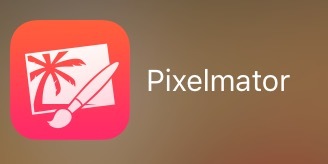
Pixelmator
Click the "+" in the top left, then select Photos.
You'll then see your camera roll. Choose the recent screenshot.
Step Four:
Use the Select tool.
Select a section of blank background. Tap Done.
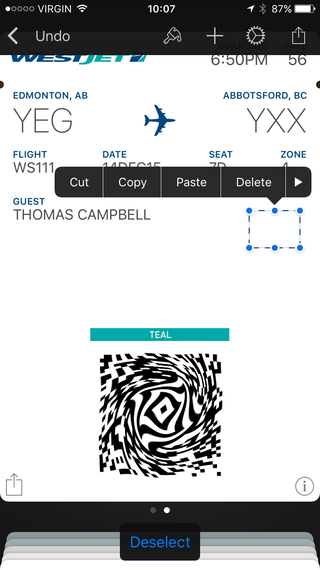
Touch the screen to prompt the menu. Hit Copy.
Step Five:
Hit Paste, then drag the cloned area over the zone number.
The field is now obscured by the matching layer.
Step Six:
Click Text. Add a "1". Adjust the font to Avenir and the size to 35 pt.
Bring the text layer to the front.
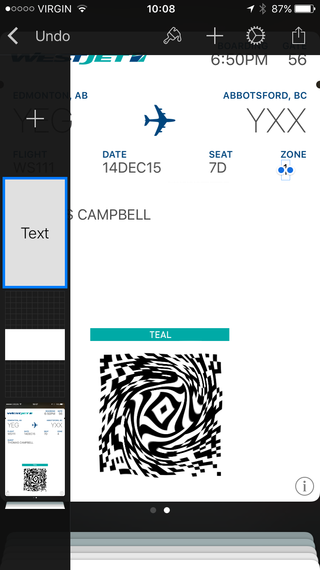
The zone number is aligned to the the left, just under the z.
Step Seven:
Save to Photos, then open it for your new boarding pass.
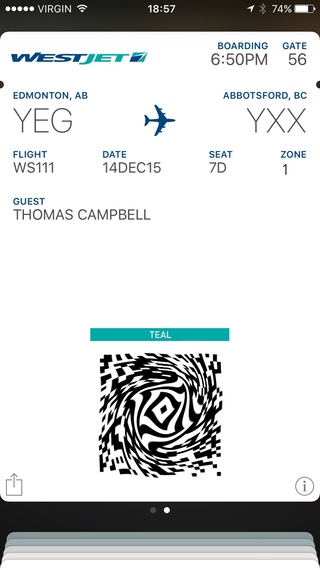
Congratulations, you're special!
Enable rotation lock so when you hand over the iPhone the image doesn't twist.
Perform this hack close to the flight, to avoid an eagle-eyed flight attendant noticing the drastic time difference.
It's totally cool to set it to Zone 2. There are usually only five to ten people boarding in Zone 1, so chill and you'll still be more than safe with the second flow.
Avenir 35 pt seems to be the universal font for boarding passes.
Some airlines refer to zones as Groups.
It's easy to get cocky and creative with this, so here are some examples of what not to do. Still, it's your call!
Remember this convenient, simple and amazing hack is for novelty use only.

Boarding first is great when you're this hungover.
Thanks for reading, let me know how it goes.
Our 2024 Coverage Needs You
It's Another Trump-Biden Showdown — And We Need Your Help
The Future Of Democracy Is At Stake
Our 2024 Coverage Needs You
Your Loyalty Means The World To Us
As Americans head to the polls in 2024, the very future of our country is at stake. At HuffPost, we believe that a free press is critical to creating well-informed voters. That's why our journalism is free for everyone, even though other newsrooms retreat behind expensive paywalls.
Our journalists will continue to cover the twists and turns during this historic presidential election. With your help, we'll bring you hard-hitting investigations, well-researched analysis and timely takes you can't find elsewhere. Reporting in this current political climate is a responsibility we do not take lightly, and we thank you for your support.
Contribute as little as $2 to keep our news free for all.
Can't afford to donate? Support HuffPost by creating a free account and log in while you read.
The 2024 election is heating up, and women's rights, health care, voting rights, and the very future of democracy are all at stake. Donald Trump will face Joe Biden in the most consequential vote of our time. And HuffPost will be there, covering every twist and turn. America's future hangs in the balance. Would you consider contributing to support our journalism and keep it free for all during this critical season?
HuffPost believes news should be accessible to everyone, regardless of their ability to pay for it. We rely on readers like you to help fund our work. Any contribution you can make — even as little as $2 — goes directly toward supporting the impactful journalism that we will continue to produce this year. Thank you for being part of our story.
Can't afford to donate? Support HuffPost by creating a free account and log in while you read.
It's official: Donald Trump will face Joe Biden this fall in the presidential election. As we face the most consequential presidential election of our time, HuffPost is committed to bringing you up-to-date, accurate news about the 2024 race. While other outlets have retreated behind paywalls, you can trust our news will stay free.
But we can't do it without your help. Reader funding is one of the key ways we support our newsroom. Would you consider making a donation to help fund our news during this critical time? Your contributions are vital to supporting a free press.
Contribute as little as $2 to keep our journalism free and accessible to all.
Can't afford to donate? Support HuffPost by creating a free account and log in while you read.
As Americans head to the polls in 2024, the very future of our country is at stake. At HuffPost, we believe that a free press is critical to creating well-informed voters. That's why our journalism is free for everyone, even though other newsrooms retreat behind expensive paywalls.
Our journalists will continue to cover the twists and turns during this historic presidential election. With your help, we'll bring you hard-hitting investigations, well-researched analysis and timely takes you can't find elsewhere. Reporting in this current political climate is a responsibility we do not take lightly, and we thank you for your support.
Contribute as little as $2 to keep our news free for all.
Can't afford to donate? Support HuffPost by creating a free account and log in while you read.
Dear HuffPost Reader
Thank you for your past contribution to HuffPost. We are sincerely grateful for readers like you who help us ensure that we can keep our journalism free for everyone.
The stakes are high this year, and our 2024 coverage could use continued support. Would you consider becoming a regular HuffPost contributor?
Dear HuffPost Reader
Thank you for your past contribution to HuffPost. We are sincerely grateful for readers like you who help us ensure that we can keep our journalism free for everyone.
The stakes are high this year, and our 2024 coverage could use continued support. If circumstances have changed since you last contributed, we hope you'll consider contributing to HuffPost once more.
Already contributed? Log in to hide these messages.