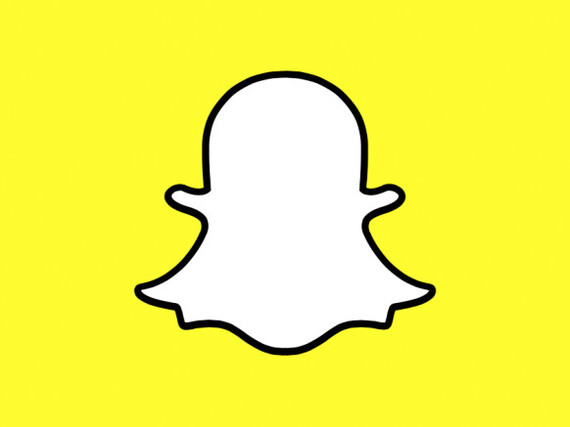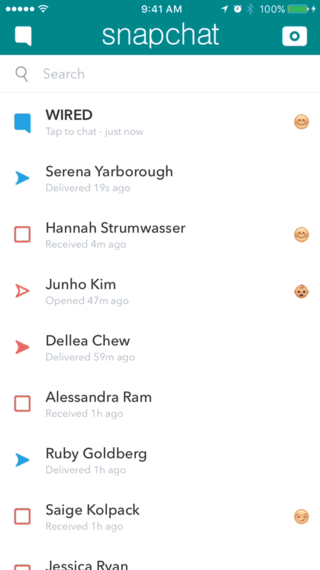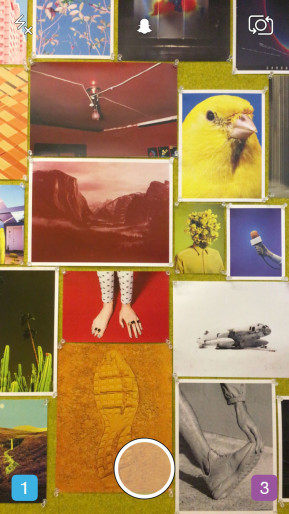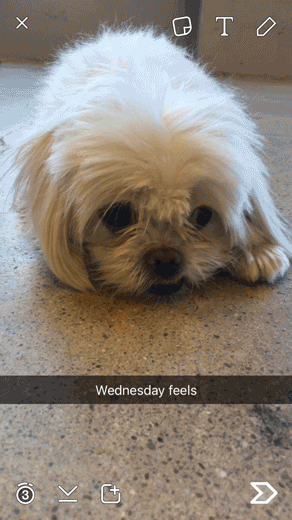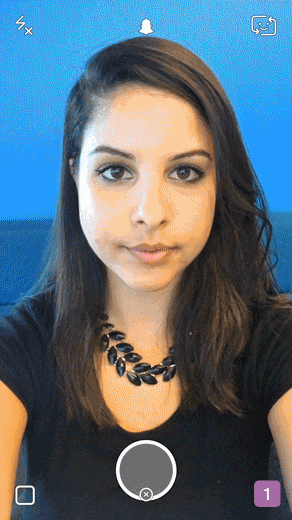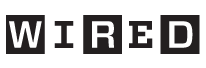By Alessandra Ram and Ashley Shaffer for WIRED.
WE'RE GUESSING YOU don't use Snapchat. Sure, you've probably downloaded it; maybe you've sent one or two crappy stills to your friends. You think you did everything right, but who knows, because you couldn't really figure out what Snapchat is supposed to be used for. And so you turned your back on Snapchat. You shrugged and thought Well, it's for those damn Millennials and turned it into a punchline for self-deprecating stories about the limits of your technological savvy.
Well, here's the thing: You can use Snapchat--and you're going to love it.
In fact, your timing couldn't be better. The company recently announced a slew of new features as part of what it's calling "Chat 2.0." The update includes voice chat, video and audio notes, stickers, and a number of changes to the UI. While Snapchat was seen largely as a ephemeral platform for pre-teen communication and raunchy pictures that disappear in seconds, the changes move the company into a much broader competitive space that includes everything from Kik and Whatsapp to Skype and Facetime. In light of the updates, we thought we'd give you rookies--along with our editor--a helpful guide to Snapchat. [Ed.--I don't know what they're talking about, I am supercool.]
Warning: Snapchat is one of the most addictive apps out there (as of February, Snapchat users were reportedly watching an estimated 8 billion videos daily) and, from this point on, you may find yourself living life through your iPhone camera.
I. The Setup
We sat down with one of WIRED's Snap-phobic staffers to show her what all the fuss is about. Was she thrilled? She was not. ("Really, guys?") She actually seemed really nervous. ("Wait, do I have to pay for this?") If this happens to you, don't worry, it's a natural reaction. Snapchat is indistinguishable from magic, and you're right to fear it.
First: make sure your Snapchat name is funny. Unlike Instagram, you won't be able to change your name once it's set, so choose wisely! (It took our colleague 20 minutes to decide on one--we promised her we wouldn't share it with you.)
Then, adjust your settings by clicking the ghost on top of your screen, followed by the gear icon on the upper-right corner. This is where you can manage your personal information: who can view your Stories (more on those later), contact you, or find your account using your mobile number. You'll also want to make sure your filters are turned on in Settings > Manage (more on filters later, too). Got it?
II. Terminology
Snapchat is, at its core, a messaging app--albeit one with its own lingo. Don't let the vernacular stop you, though; it's easy.
Snaps: Photos or videos you send to a friend (or multiple friends). A snap is self-destructing; once someone opens it, it disappears.
Stories: Compilations of Snaps any of your friends can view for up to 24-hours. Your Story is ongoing, so even if one of your Snaps expires, the newer ones are still viewable.
Snap Score: Normal people (including us) seem to have no idea how scores are calculated. According to Snapchat, it's essentially a combination of the number of Snaps you've sent and received, Stories you've posted, and other factors.
Snapstreak: If you've sent the same friend Snaps for a few consecutive days, you're on a Snapstreak.
Screenshot: Thought you'd take a picture of a Snap to make it last longer? Busted. A user is notified whenever one of their Snaps is screenshotted--either in a personal snap or in their Story.
Discover: These are channels created by various publishers for a mass audience--ESPN, Food Network, Comedy Central, etc.
Replay: You can replay the last snap you viewed once per day, so use this function wisely. (If you replay someone's Snap, they're notified, so keep that in mind before you get stalky.)
III. Snapping 101
"I feel like I'm 100 years old. Also, I can barely handle texting." Oh, [NAME REDACTED].
Snapchat has three screens: the one it launches to is your camera view. Press the circle on the bottom-middle of your screen once for a photo, or hold it down to record a video (up to 10 seconds). Just like in your phone camera or Instagram, you can switch between the front and rear-facing cameras by clicking the square arrow icon in the top-right corner--or by double-tapping anywhere on the screen.
A look at the Snapchat filter function.
(As for the other two screens, the square icon at the bottom left takes you to your direct Snapchat feed, and the bottom-right icon goes to to your Stories screen. If your muscle memory comes courtesy of Tinder, you can also swipe left and right.)
So you've taken a Snap. Now, the real fun begins, thanks to a healthy sprinkling of post-processing fairy dust.
Apply a filter: Swipe left to see the different overlays you can place on your image. Some are location-specific: Sitting in the WIRED office in San Francisco, we have a Golden Gate Bridge geofilter, one for the SoMa neighborhood, and more. (To access geofilters, be sure location services is enabled on your phone.) You can even put two filters on a single Snap by selecting an initial filter, holding your finger down, and swiping left or right again with your finger still in place.
One of the numerous Snapchat lens options.
Draw, type or add emoji stickers: Create drawings, write text, or add emoji stickers to your Snaps by clicking the T, pencil, or sticker icon in the upper-right corner. You can change the color of your text or pencil with the rainbow spectrum. (Android users have an additional transparent color palette not available on iPhones which we're a little envious of, TBH.)
Morph yourself with Lenses: Snapchat uses facial recognition software to apply hilarious/horrifying effects to anyone's face (and sometimes animals). Focus your camera on the face you want to contort, and tap and hold on the face until a spider-web like graphic appears. Now release! Swipe through the different lenses on the bottom of your screen; they can give you everything from a Divine-like makeup job to a dog's ears and tongue to a giant-eyed ET skull. You can even get a friend involved and swap faces, though we refuse to be held responsible for any nightmares that may cause.
IV. The New Features
Pictures: Selecting the picture icon above the keyboard allows you to send multiple images to your friends at once.
Audio Call: By tapping the phone icon, your friend will receive a "calling" notification on their device that they can pick up or ignore. You also have the option to leave a voicemail, which is crazy.
Video Call: The video camera icon lets you video-chat with your friend live. It's like Skype on steroids: Once answered, friends can simultaneously send texts, pictures, and audio messages within the same feed. You can also send 10-second video "bubble" message recordings. Unlike a typical Snap, these bubbles play within your text conversation. To create this type of message, hold down the camera or phone icon above the keyboard to record. When you remove your finger, your recording will automatically send.
Stickers: The smiley-face icon on the right gives you access to 297 cartoon stickers, ranging from an annoyed SRSLY? cat, to a Do Not Disturb sleeping manatee. When Snapchat purchased Bitstrips last week, we were hoping we'd get some emoji filters on the new update. Nothing yet, but these stickers are a nice appetizer.
Auto-Advance Stories: Each time you finish viewing a Story, the next user's will now play automatically. Tap to click through, swipe left to skip to the next person, or pull down to exit.
OK, so that's just about everything. We have to admit, our colleague wasn't as impressed as we thought she'd be. "That was entertaining," she said, "but I don't have time for this." That's the best part: nobody has time for this. That's what makes it the perfect messaging app. (And don't forget to add WIRED as a friend!)
More from Wired: