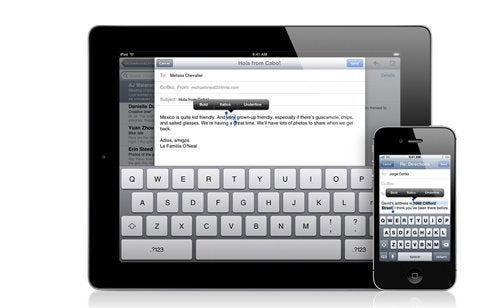
"Keyboard shortcuts" is one of the more notable of the over 200 new features in iOS 5, the latest mobile operating system from Apple that is available for download now. These keyboard shortcuts work kind of like an intentional auto-correct: You can designate certain abbreviations and acronyms for "text expansion"; when you type these abbreviations into an email, text message or note, they automatically lengthen into the longer, designated phrase.
So, for example, one keyboard shortcut that comes preloaded with iOS 5 is "omw" for "On my way!" If you type "omw" into any field that accepts text on the iPhone, iPad or iPad Touch, it automatically "corrects" to "On my way!" after you press the space bar:
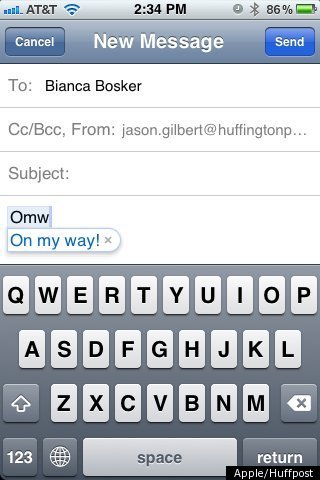
Very easy and intuitive.
Now, basically, there are two ways you can use these new shortcuts: The first way is for good, and the second way is for evil. Let's assume you're all wholesome people and start with the good:
USING KEYBOARD SHORTCUTS FOR GOOD
Keyboard shortcuts can be incredibly useful: I've set up "gml" as a shortcut for my long Gmail address, "huffml" as a shortcut for my even longer HuffPost email address, "bti10" for "Be there in 10 minutes" and, of course, "hpt" for "http://www.huffingtonpost.com/tech" for use in my web browser. Lifehacker has also compiled a good list of suggested keyboard shortcuts that can help you save time and some pain in your fingers, and keyboard shortcuts are totally customizable to expand into whatever phrases you want them to.
To enable these keyboard shortcuts and get to time-saving:
1. Click on your "Settings" icon.
2. Click on "General."
3. Click "Keyboard."
4. At the bottom of the "Keyboard" section, click "Add New Shortcut..."
5. Type the shortcut abbreviation in the "Shortcut" field, and what you want the shortcut to expand to in the "Phrase" field.
6. Click "Save."
Here's the setup and utility of keyboard shortcuts in one screen. The "Add New Shortcut..." setup screen on the left, and what a created keyboard shortcut looks like in action is on the right:
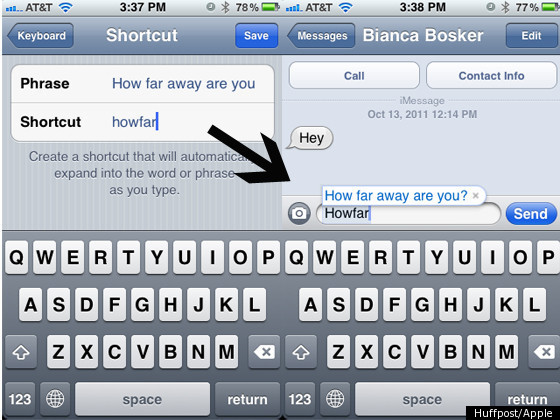
Pretty nifty, huh?
Well, not so fast. These keyboard shortcuts are not all productivity and usability; they also come, for better or for worse, with a (potentially hilarious) dark side.
USING KEYBOARD SHORTCUTS FOR EVIL
When you're the one deciding on the abbreviations and the phrases, keyboard shortcuts are useful, sure; but when your jerk-friend gets a hold of your phone, keyboard shortcuts can become one of the biggest nuisances -- or best pranks -- on the entire Apple system.
If you leave your phone unguarded at a party, or on the kitchen table when you go to the restroom, or just around a mischievous boyfriend or girlfriend in general, you are now leaving yourself open to have a joke played on you. Now that keyboard shortcuts have come to iOS 5, there is nothing stopping a friend from enabling, without your knowledge, a keyboard shortcut like this:
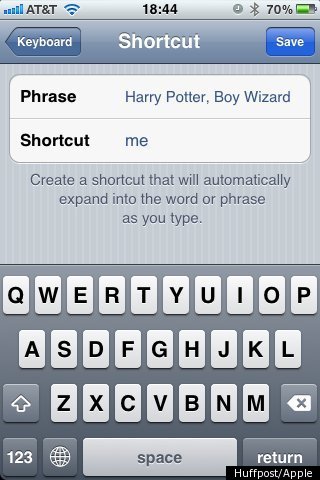
Or like this:
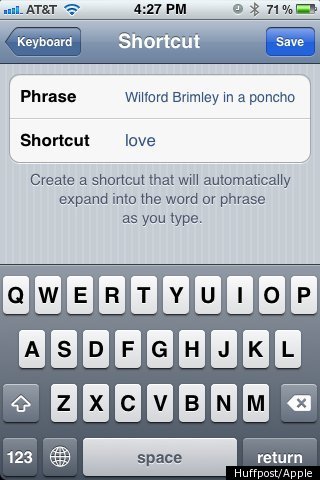
Or even like this:
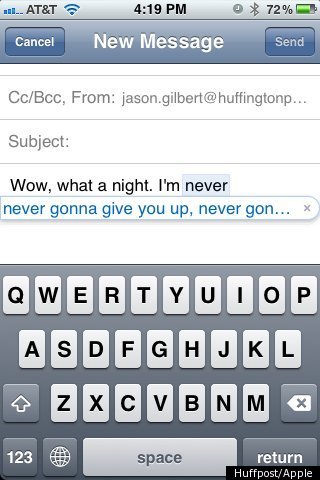
Yeah, your friends can now Rick Roll you any time you leave your phone out where they can get to it. Be forewarned, iOS 5 users: You may be accidentally typing the lyrics to "Never Gonna Give You Up" every time you type the word "Never" on your updated Apple device.
When Apple added keyboard shortcuts to iOS 5, it was probably envisioning them as agents of productivity, not pranking. Now that they're loaded, however, they can certainly be used easily, and deliciously, for both.
So what can you do to stop yourself from getting pranked? Well, if you're paranoid that it will happen to you -- if you have one of those friends or spouses or funny uncles that you just KNOW is going to try this on your phone when you aren't looking -- you can set up a passcode lock ("Settings" > "General" > "Passcode Lock") to prevent your trickster friends from mucking around with your iPhone. And if you do get pranked, you can get rid of individual keyboard shortcuts pretty easily. Go to the "Keyboard" screen and press the "Edit" button in the top right-hand corner. A bunch of red-and-white circles will pop up next to each Keyboard Shortcut; push the red-and-white circle next to the shortcut you want deleted, and it will disappear for good.
If you're really paranoid: No, there is not, to my knowledge, any way to turn off keyboard shortcuts on the entire phone; that's one feature that it seems that Apple is never going to give up. Sorry to let you down, though perhaps Apple CEO Tim Cook's explanation of the important of keyboard shortcuts will ease your concerns.

