
Understanding these concepts is crucial for you to capture all the things you need to do in your task manager. Being able to differentiate between a task and a project, and to correctly break a project down into steps is a great skill that you will use time and again.
There are different systems you can use for personal productivity, and what you use will directly impact how productive you are. It is imperative to understand how these different systems are connected in order for you to eliminate any friction between them so that you can reach your goals. Keep reading to learn how to leverage the two most critical personal systems by using a calendar and task manager together.
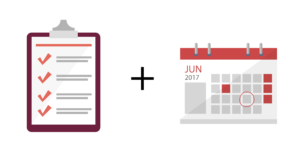
Your personal productivity system is there to help you efficiently accomplish what you need to so that you’ll have the time to do the important things in your life. To do this, you’ll need to use your task manager and calendar together. Tasks are the things that you need to get done; the job of the task manager is to show you what needs to be done when you’re in the place to get them done. The way the calendar balances the task manager is by allowing you to visually see your day and the things you have to do so that you can manage when you can get things done.
The first thing you need to do before beginning your tasks is to understand how these tools are incorporated into your workflow. Since these tools are used to show you the best time to accomplish your tasks, you need an understanding of how to use them together. Task managers and calendars are completely different tools with very different functions.

Task Manager:
- Shows tasks needing to be completed in an actionable way
- Filter tasks by project, context, due date, mental state
- You can use other criteria to show items that need to be done at a given moment
Calendar:
- Shows things that must be done at specific times
- Only shows you things you MUST do (not should do)
- Everything in the calendar is critical as to not accumulate clutter
This being said, your calendar will only show you some tasks, not all. Your calendar should not be comprised of everything you have to do; don’t load the calendar with tasks every day. It is the task manager that shows you what you should be working on and when. This tool can display which tasks you can get done at any moment. Tasks can be filtered by project, context, and due date, so long as you enter all pertinent info when you create the task.

Task – a single thing that must get done.
Project – things that need to get done that have several steps.
Single-Action List – project containing separate tasks/ items that are not related.
Understanding these concepts is crucial for you to capture all the things you need to do in your task manager. Being able to differentiate between a task and a project, and to correctly break a project down into steps is a great skill that you will use time and again.
When entering information into your task manager, you must always answer these questions:
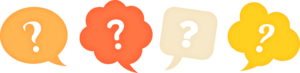
- What is it? – You need to answer this in order to know if it is a task. Once you can answer this, you need to know if it’s a separate project, currently part of a project, or a task that can be added to a single item list.
- Should you be doing this? – after you’ve confirmed this is a task, you need to be sure it's worth doing, and that you’re the correct person to be doing this task. Don’t sign onto something that someone else should be doing it.
- When do you need to do this? – you need to know when you can get a task done, as well as whether or not there’s a due date. Don’t use random due dates as seeing a bunch of overdue tasks that actually aren’t overdue is stressful. Instead, use a defer date or start date if there is no known deadline. This way, you can see what tasks you can work on and not get stressed about arbitrary due dates.
- What do you need to do this? – This is the context, it’s the tool, place, or person you need to get things done.
When using your calendar with a task manager, you should review it weekly to confirm everything’s on your calendar that should be there. At the same time, you can go through your projects to see which tasks need attention, what can be deleted, and what can be added to the calendar. You need to maintain your task manager since you will rely on it when planning the coming days and weeks on your calendar.
Basically, you’ll be using your task manager to plan what you need to get done, but only some of the items are entered into your calendar.
What should go on your calendar?
These are the 3 different event types should e included in your calendar:
Appointments/meetings – places you must be at a certain time on a certain day.
Time-specific tasks – Any task that has to be done at a specific time.
Time blocks – blocks of time you set aside to do important things that have no urgent tasks.

By creating blocks of time for yourself to work on your tasks (time-blocking), you can effectively get going on tasks that would have otherwise been pushed aside. Although you don’t need to plan everything in your week out, it is helpful to know where you need to be and what you need to be doing from a high-level perspective. “Time is money”, right? Take this approach to managing your calendar so you can get the important things done with the time you have.

Time-blocking is also effective in helping you have more free time, even though your calendar may look fuller. By having these times allotted, you may find it easier to get it done quicker since you’ll be mentally prepared to sit down and get to it. You also will find a bit more time you can use to either relax or get started earlier on a certain task.

An important time-block to create for yourself is one for focus time. This time-block is important because it probably won’t happen unless you section off some time specifically for it. If time isn’t allotted to focus on tasks that are most important, it easy to get pulled in to others’ requests. So, if it is important for you to have focus time, make sure to black out some time for this.
This is also true for other things you would like to create time for. Say you like to jog regularly, it’s perfectly acceptable to block out some time every day or every second day specifically for jogging. This way, it becomes less likely that something else will come into that allotted space since you’re already committed to it. There’s a higher chance that you will stick to these plans if you create a space for that activity beforehand.
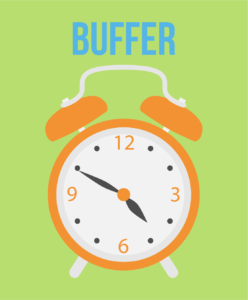
The “buffer” time-block is also great to add to your calendar. This time-block can be used for random things such as checking emails or cleaning up your computer. Since these small things usually come up within a work day, buffer time-blocks set at the beginning and end of your day are a great way to take care of them.

Incorporating a “breakout” time-block is another one you should think about adding. If you have a hard time turning off from work, this allotted time will give you the opportunity to take a break and recharge. You’ll go back to work with a clearer mind and get things done a lot easier if you can take some time off for a bit each day.
Your calendar should be considered your holy ground when it comes to tasks that are time specific. Only put musts and time-sensitive tasks into your calendar, don’t fill it with arbitrary deadlines. You don’t want to fill up your calendar with unnecessary items, instead add these items to your to-do list.
Here are some good apps to get if you are using a task manager and calendar together.:
OmniFocus :
- great if you use Apple
- offers features other task managers don’t (defer dates)
- can create your own custom perspectives
- can use on Mac, iOS, Apple watch
Todolist:
- Available on any computing platform
- Offers additional features (IFTTT, Amazon Echo integration)
- Can share tasks with others
Asana:
- Has a user interface, and great for team management.
- Updated consistently with new options/features.
- 2Do:
- Mac and iOS app
- Additional features (like tags)
Trello:
- Built on concept of Kanban boards
- Different way of looking at your tasks
- Shows the big picture view
- Reminders:
- Built in reminders app
- Functions as a basic to-do list
- Offers system level integration
Calendar apps:
BusyCal:
- Pricey, but offers customization features
- Info panel allows you to view and edit additional event info.
- Offers Microsoft Exchange support
Fantastical:
- 2015 Apple design award winner
- has a powerful natural language parser allows you to quickly create events/reminders
Timepage:
- Put out by Moleskin
- Beautiful app
- Swipe between icons to set up time to leave notifications
- Has an assistant feature for sending rain alerts, give you daily briefings, tell you what’s upcoming, when to leave, reminders to follow-up
Calendar:
- Built in calendar app
- Manages your calendar
- Offers system-level integration
In conclusion, be sure to pick your tools carefully to help your work without making things complicated. The simple tools are the best to use until you get to the point where you need additional features in your app, only then upgrade. If you really don’t need the additional features, stay away from those apps as you don’t want to make things more complicated than they need to be.
Read more @GrowthSwag.com
