The Adventure Begins...
It's here. Windows 7. Actually, it's been here for a while now. But for many people, it remains that monster under the bed. Some haven't even upgraded to Vista yet, but are still using Windows XP, perfectly happy with what is a very good operating system. They don't want to upgrade, or are terrified of the concept.
But the reality is that at some point, you'll have to. Maybe your computer will finally go kablooey (the official, technical term). Or your old printer will break down, and the new ones on the market will only work under Windows 7. Or...well, whatever. The point is that Windows 7 has arrived, and the world is not going backwards.
To ease that transition forward, or at least (hopefully) make it a touch more comprehensible, we'll deal with Windows 7 over the course of the next two Writers Workbench columns. Why two?
This column here will deal specifically with the operating system itself. The good and bad, and making the transition. The next will look at a few basic pieces of hardware. As noted above, one side issue of upgrading to Windows 7 is that some old peripherals you have might not work anymore. This is a function of the company that makes the hardware (a printer or a fax machine, for instance). Some have chosen not to update the drivers that run the old hardware. To be clear, most of what you have will work. But the reality of life is that some companies simply jettison their legacy products.
But for now, on to Windows 7. Open your eyes -- the ride shouldn't be as horrifying as you might anticipate...
WINDOWS 7
Windows 7 is far too in-depth and technically convoluted to get into a detailed discussion here about what it is. Of far more value is the question -- is it worth it? Should I get it? And then delve into a brief look at what's good and what is problematic.
First though, before getting into any specifics, it's important to make one thing clear: it's worth it. Windows 7 is wonderful. What's impressive is how clear it is that Microsoft put a huge amount of thought into it. They developed an operating system that stands out among its past. There are problems, and we'll get to those. But for all the problems, it's critical to know that it's still worth it. As annoying as the problems are (and they are) -- they are just annoyances. I wouldn't consider going back to Windows XP. Windows 7 is that good. The short version is that it's very fast, and very user-friendly.
Issues
So, what are those problems? Let's address them first. For the most part, Windows 7 is impressively stable. But it's still new. And the thing is, whatever instability problems exist, almost all of them are not Windows 7's fault -- it's that third-party programs that haven't gotten their own code up to speed and therefore crash. But, for reasons to be explained, these really are just annoyances, as noted, not serious problems. And likely over time, companies will put out upgrades, and these issues will disappear.
Among those problems, for example, I've had repeated crashes with the Firefox browser. Some of this was likely caused when transferring the Firefox "profile" (which gives its individual user's rules to the browser) from XP to Windows 7, and is therefore resolvable. But even when Firefox crashes -- which it does much too often, at least a couple times a day -- it reloads in seconds. (Remember above when I said how fast Windows 7 is?) And all your open tabs are reloaded. Your total downtime, including reloading all the tabs, is only about 20 seconds, and you're back to where you were.
I've also had some issues with the otherwise excellent Hauppauge WinTV, which is a TV tuner card application for watching TV on one's computer. For the most part, it runs fine. But the TV will occasionally freeze. But again, when it freezes, you just shut it down, and reload it in 10 seconds. It would be a problem if you were recording a program, but not really for general viewing.
I have had an issue with one Microsoft application, Windows Live Mail, which is their change from Outlook Express. Once a week it acts up, and I've lost an occasional email I was writing. (Alas, there's no recovery mode.) But I now save long emails as I'm writing them, so I've been pretty well covered. And again, it reloads in seconds.
(Side note: It's important to understand this. I work at my computer, sit there all day, and have programs running all day. You may, as well -- or not. It's possible, for instance, that if one only had Firefox open for an hour at a time, you might never see a crash. Or if Windows Live Mail was launched only when you wanted to check for mail, you'd never notice a blip.)
There are a few other glitches, but those are really the only major three. Out of all the programs on my computer, none other that I've yet come across have had a noteworthy problem. And with these three, they reload very fast.
That's the main point here. That "fast" I keep mentioning is central to the success of Windows 7. Previously, it could take upwards 45 seconds to a minute to launch some programs. With Windows 7, applications load almost instantly, about 5 seconds. And more importantly is how fast the entire system now boots up. Under XP, depending on one's configuration, it could take two to four minutes to re-boot a computer and have all the start-up applications load. With Windows 7, it's about 30 seconds. Everything. Just 30 seconds. That alone makes Windows 7 almost worth it.
That boot-up speed is critical for two reasons. First, it's always been the longest wait and arguably the biggest issue for Windows. That's virtually gone now. And second, it makes the one, worst issue with Windows 7 an annoyance, not a problem. And that's that Windows 7 still does occasionally crash your computer, bringing up the famous "Blue Screen of Death."
For whatever reasons, there remain incompatibilities between the operating system and everything else (software, hardware drivers, settings) that needs to be configured. Again, these should disappear with upgrades in time -- but they do exist now. And according to personal experience and reports, these system crashes often seem to be happening once a day, though in my case it's only about twice a week (and sometimes simply over night, when I leave my computer on). It's an issue, make no mistake. It shouldn't happen, and you gnash your teeth when it does. But because a Windows 7 system will now re-boot in just 30 seconds -- and because many programs do have a recovery mode, so that data won't be lost (such as Microsoft Word, which loads the recovered document you were working on) -- the issue is an inconvenience, and a real inconvenience, but not a head-banging problem.
There are other small glitches, as well. When trying to change an icon image from a DOS program, for instance, it sticks with the Windows default - though most people won't ever face this problem. Or periodically, a "Windows Desktop has stopped working" error message appears, which refers to how Aero graphics work on your Desktop, though my experience has been that it generally doesn't seem to have any noticeable effect. Most glitches, as I said, are small like these. The most pronounced issue has been an inability to get "indexing" running. While not a critical error, it's what allows searches of your system to go faster, as files are continuously indexed. I still am able to search, it just takes longer. Know that not every system will have this problem (and most don't seem to), but a search of message boards shows that it's not an uncommon error, likely based on some conflict within individual computers.
If description of these crashes, freezes and glitches has you stepping back, wary, I refer you again to my initial statement. For all of the problems, Windows 7 is not only worth it, but wonderful. And I wouldn't go back to XP. The crashes, while things that shouldn't happen, don't happen often. The program is largely stable. And depending on how you run your system, and what you have installed, you might not even ever get a crash or freeze-up. And I mention these issues first, not because they are critical, but to deal with them up front, rather than get lost in the morass of information,
By the way, lest any Mac users try to put forth that, aha, see, Windows 7 has problems and Mac operating systems never do -- it's simply not true. I know far too many people with Macs who are regularly telling me about problems and crashes. One person consistently loses all of his email. All. He's eventually able to get it back, but only after a lot of effort. That's because the Mac resolution tends to be, "re-install everything."
This is not meant to be a comparison of Windows and Mac. Each have their strengths and weaknesses. And the strength of Macs is seriously impressive. But their weaknesses and limitations are very real. And while Windows 7 has its flaws, especially in this initial release, its strengths have moved the operating system to notable heights.
So, okay, what are those heights?
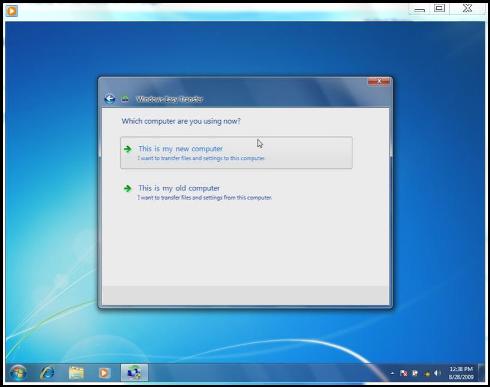
First things first, though. Let's not jump the gun. After all, if you've bought a new computer with Windows 7, it's likely that an initial concern is how in the world do you get your important data and user settings from one system to the other, and configure everything properly? It's actually reasonably easy. In fact, Windows 7 put thought into it and include a separate program called Windows Easy Transfer, which you install on both your old and new computer. This walks you through prompts and will move documents, music, pictures, email and accounts settings, Internet bookmarks, various user accounts and configurations for many programs. It worked well for me, though not perfectly, seemingly freezing up mid-process. However, before re-running it, I checked to see if anything did get transferred before running it again -- and it turned out that basically everything got transferred properly. I'm not convinced that my Firefox profile transferred correctly, though it may have. That said, everything else did, despite that freeze-up.
So, everything's now transferred. You've got Windows 7 installed. What are those improvements and new features? Very, very briefly, here are some things that stand out.
Usability
With XP, the Taskbar and Start Menu were introduced, in essence being control centers for using your computer. And with Windows 7, they have both been refined and simplified. When you right-click on an icon for any program, anywhere on your system, you now have the option of pinning that program to the Taskbar for immediate, easy access or pin it under the Start Menu (which you access by clicking on the Windows Start button).
When a program is open and running, you can hover your mouse pointer over its icon on the Taskbar, and an active thumbnail image of the program will pop up. In other words, you can quickly see what's running on a program without accessing it. If an application has several windows open (say, you're working on multiple documents), all will appear, and you can click on the one you want, and instantly jump there. This is a feature of what Microsoft calls Aero graphics, which gives a vast range of viewing opportunities in Windows 7, most notably in configuring the Desktop.
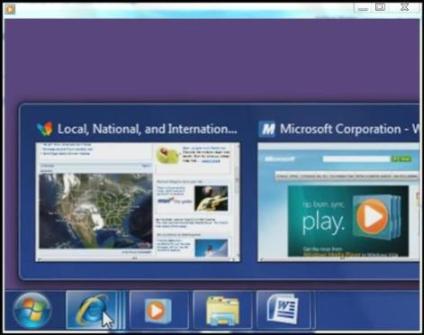
Aero was introduced in Windows Vista and has gone through improvements for Windows 7. It's an impressive technology for how graphics are displayed and used on your system.
For example, on the Desktop, with Aero view, you can now set up "gadgets" that provide added information. A calendar, a clock, weather reports, news feed headlines, and many others. You just access them by right-clicking on the Desktop and selecting "Gadgets."
Aero offers another interest feature -- Peek. When you have numerous windows and programs open, and you want to see your Desktop, just move your mouse pointer to the far right of the Taskbar, where the Peek icon sits. Let it hover there, and the Deskop view will appear.
An additional feature of the Taskbar is what's called "Jump Lists." If you right-click with your mouse on the icon of any open program on your Taskbar, all of the available options pop-up for that program. You don't have to go to the program to access them.
It is also significantly easier to access the programs you want to launch. As mentioned, you can pin them to your Taskbar or Start Menu. But there is also an excellent "Search" bar in the Start Menu. To find any program on your system, just start typing it's name. With each letter, every possible match appears. After you've typed enough and get to the one you want, just click on it. (For people who never organized their programs, and just threw everything into the pot, this is a godsend.)
Indeed, beyond this, much of Windows 7 is organized extremely well, making it much more accessible and friendly for users. The Start Menu now also has an easy-access panel of areas to quickly jump to - like Documents, Music, Games, Control Panel, Devices and Drivers -- all those things you had to maniacally search for before. Now, they're at your fingertips. Additionally, it's all configurable, so you can add or remove items on the panel that are of most interest to you.
By the way, if any of this sounds confusing, or you get bewildered while beginning with Windows 7, a "Getting Started" icon sits here under the Start Menu. Click on it for novice help. There is also a link here to online help about how to learn the new features.)
Among the numerous other usability features:
With Snap, you can compare two windows side-by-side. Drag any open window to the left side of the your monitor, and it automatically reshapes itself and anchors there. Do this with another open window, dragging it to the right edge, and the same things occurs. You now have windows side-by-side.
If your Desktop is cluttered with open windows, Aero Shake lets you instantly get rid of everything but the one window you want. Put your mouse pointer on the title bar of that window, literally give it a "shake," and all other open programs minimize and disappear. Shake it again, and they reappear.
Also, managing your applications that run "in memory" in the background has been made easier. Where previously, their icons were scattered through the System Tray (on the far right of the Taskbar), they now are conveniently collected in one pop-up window. From here, you can also create individual settings for each icon, deciding how and where you want it to run.
Productivity
The new operating system now provides several applications that, while small, offer nice benefits and extensions for making your system more useful. One is the interesting Magnifer. This brings up a magnifying glass icon that lets you increase the size of whatever is on your the computer screen, whether text or graphics. A click on it returns things to normal.
(For that matter, you can make everything on your monitor screen permanently larger by choosing the increased size you want, configured under Display, in the Control Panel.)
Sticky Notes provide a Post-It-like application, and the Snipping Tool allows for capturing screen images (like taking a picture of whatever's on your screen). The latter is a bit bare-bones compared to some good third-party programs, but a nice feature lets you annotate what you've captured, and another will instantly send the image via email.
Not an application, but a new productivity feature is what Microsoft calls Libraries. This is a part of Windows Explorer, and it simplifies the way you organize documents and files. What a Library does is accumulate files that might be spread out over your system, in disparate folders, and manages them all in one location. Your files physically stay where they are, but the Library holds shortcut links to them.
Windows 7 comes with several default Libraries for documents, music, photos and videos. The way this works is simple: let's say you have several folders across your computer that hold all your music. Rather than having to track down each folder to find files, you need only access the Music Library, which will has collected them all for easy access. Further, you can also create your own personal Libraries, telling Windows where to look for the material you want gathered. If you're working on a project that requires text, Internet downloads, and pictures, you can make a Library for it, and everything will be held in that one place.
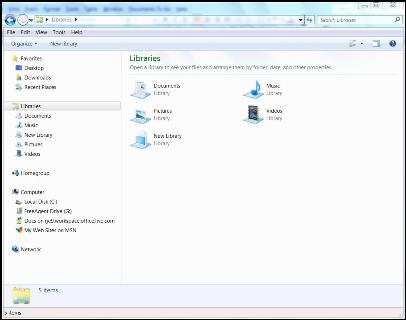
Alas, I haven't had a chance to test HomeGroup, but for some, this is an significant addition. It's a new usability feature that lets you easily share files, music, photographs and more between computers on your home network.
Security
Importantly, Windows 7 also has several security features built into the operating system, including Windows Defender which scans for viruses and spyware. System Restore is a carryover from back in XP that let's you return your computer to an earlier setting in case of a system problem. It's been made a bit more full-featured now, though the result is that it takes a surprisingly longer time to load, compared to other things on Windows 7.
But perhaps most notably, the Backup and Restore feature is a major improvement. If you have an external hard drive connected to your computer, the application will not only backup individual files and folders (which can, of course, be restored), but almost more importantly can be set to create an "image" file, that allows you to restore your entire hard drive in case of a serious crash that wipes out your full system. Everything in Backup and Restore can be set to run daily in the background, or even better, at night. It's reasonably easy to use with fairly clear prompts.
Long though this whole description might be, it's only a short overview about what Windows 7 offers. But it should give you a reasonable idea of what is involved. Good and otherwise.
As noted, it's not perfect, and still has some glitches to work out - most of which are caused by the third party applications that haven't made themselves completely compatible with the new operating system. But for all the glitches (which aren't many), overall it's hard not to see Windows 7 as a significant leap forward in Windows operating systems. It's quite terrific.
Next month, we'll look at some options for upgrading your home office, if you've made the leap to Windows 7, or are thinking about it.
"The Writers Workbench" appears monthly on the website for the Writers Guild of America. To see this entire column, with complete product graphics and additional "TWW Notes," please click here
